Linux tools
- ssh-keygen - ssh keys generator
- ssh-keyscan 163.185.10.12 - show ssh keys
- xclip - command line copy & paste tool
- sftp - file transfer
- How to Set up SSH Tunneling (Port Forwarding)
Linux - Windows
Snap
sudo apt update
sudo apt install snapd
# to check
$ sudo snap install hello-world
hello-world 6.4 from Canonical✓ installed
$ hello-world
Hello World!
Powershell
Install via snap
# Install PowerShell
sudo snap install powershell --classic
Docker
Docker Compose install:
sudo curl -L https://github.com/docker/compose/releases/download/1.25.4/docker-compose-`uname -s`-`uname -m` -o /usr/local/bin/docker-compose
sudo chmod +x /usr/local/bin/docker-compose
Terminal managers
Tmux
Install
sudo apt-get install tmux
tmux
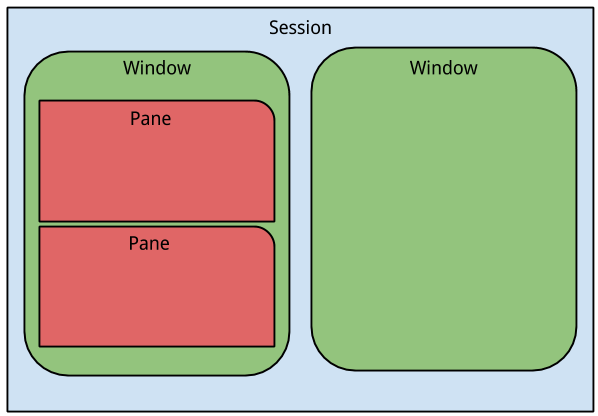
Config file .tmux.conf (must be placed in user home directory)
Windows
- Ctrl + b, c - create new window
- Ctrl + b, , - rename window
- Ctrl + b, int - switch between windows (int - window number 0,1,2..)
Panes
- Ctrl + b and Shift + 5 - split current region into two vertical panesx
- Ctrl + b and Shift + “ - split horizontally
- Ctrl + b, ← ↑ → ↓ - moving between panes
- Ctrl + b and o - toggle between panes
- Ctrl + b and x - close current pane
- Ctrl + b, w - interactive pane selection
Connect to closed session: tmux attach
| Official site | Great cheatsheet |
Screen
Install
sudo apt-get install screen
screen
Create config file .screenrc in user’s home directory.
Tab operations
- Ctrl + a, c - create new tab
- Ctrl + a, A - rename tab
- Ctrl + a, int - switch between tabs (int - tab number 0,1,2..)
- Ctrl + a, “ - interactive tab selection
Screen - Regions
-
Ctrl + a, - split current region into two vertical regions - Ctrl + a, Tab - change focus to the next region
- Ctrl + a :remove - remove region
Connect to previous closed session: screen -r
Tar
# archive folder package-dir to file package.tar.gz
tar -czvf "package.tar.gz" package-dir
# archive folder without folder name in archive, -C option + *
tar -czvf "package.tar.gz" -C package-dir *
# extract to C:/
tar -C C:/ -xvf package.tar.gz
Less
less is a program that lets us view text files.
| Command | Action |
|---|---|
| Page Up or b | Scroll back one page |
| Page Down or space | Scroll forward one page |
| G | Go to the end of the text file |
| 1G | Go to the beginning of the text file |
| /characters | Search forward in the text file for an occurrence of the specified characters |
| n | Repeat the previous search |
| h | Display a complete list less commands and options |
| q | Quit |
Rsync
rsync options source destination
- -h : human-readable, output numbers in a human-readable format
- –include ‘R’ –exclude ‘’
- –delete - removing files at the destination
- –dry-run
- –stats - give some file-transfer stats
- -r, –recursive - recurse into directories -t, –times - preserve modification times
- -h, –human-readable - output numbers in a human-readable format
- –partial - By default, rsync will delete any partially transferred file if the transfer is interrupted. In some circumstances it is more desirable to keep partially transferred files. Using the –partial option tells rsync to keep the partial file which should make a subsequent transfer of the rest of the file much faster.
rsync - man page 11 simple rsync examples that you can use to be more productive
sudo rsync -ra --info=progress2 /var/www/localhost/htdocs/ /media/usb
Chrome
sudo apt update
sudo apt upgrade
wget https://dl.google.com/linux/direct/google-chrome-stable_current_amd64.deb
sudo dpkg -i google-chrome-stable_current_amd64.deb
Curl
- You can see the request that curl sent by adding the
-voption
# GET
curl -i -H "Accept: application/json" -H "Content-Type: application/json" http://hostname/resource
# Disable SSL checks
-k, --insecure
# POST
curl --data "param1=value1¶m2=value2" http://hostname/resource
# FILE UPLOAD
curl --form "fileupload=@filename.txt" http://hostname/resource
# RESTful HTTP Post:
curl -X POST -d @filename http://hostname/resource
# For logging into a site (auth):
curl -d "username=admin&password=admin&submit=Login" --dump-header headers http://localhost/Login
curl -L -b headers http://localhost/
# POST 2
curl -k -X POST https://100.124.79.6:5131/login \
--header 'Content-Type: application/json' \
--data-raw '{
"username": "u",
"password": "p",
"eauth": "pam"
}'
curl --location --request POST 'https://server:9000' \
--header 'X-Auth-Token: b26433169229f8890a1982e3b5b7bdf652740afe' \
--header 'Content-Type: application/json' \
--header 'Cookie: session_id=b26433169229f8890a1982e3b5b7bdf652740afe' \
--data-raw '{
"fun": "cmd.run",
"client": "local",
"tgt": "*local-cm",
"arg": ["sudo tool.exe check >/dev/null 2>&1; echo $?"]
}'
WGET
wget --no-check-certificate https://10.1.0.100:5131/login
Time sync
# for NTP to check status
timedatectl
# chronyd
chronyc tracking
Alpine Linux
Install app - sudo apk add pciutils